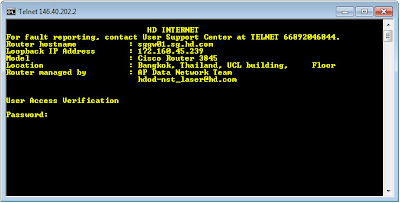Before being given the opportunity to logon to any Company Cisco network devices, users must be presented with a Login Banner that states whom should be using the system and that monitoring is possible.... it prompt when someone will login into the cisco devices by Telnet and Console that also could be a message for unauthorize accessing of your cisco router, switch and firewall as a notice. So I would like to share How to setup Login Banner, EXEC & MOTD Banner(s) on Cisco Devices(Router, Switch, ASA) including the example...
Banner Typical Use
Switch(config)#banner login {char} {banner text} {char}
For example
Switch(config)#banner login #
Enter TEXT message. End with the character '#'.
*****************************************************************************
WARNING TO UNAUTHORIZED USERS:
This system is for use by authorized users only. Any individual using this system, by such use,
acknowledges and consents to the right of the company to monitor, access, use, and disclose any
information generated, received, or stored on the systems...........
*****************************************************************************
#
Switch(config)#
This can be also used variables like:
|==========================================================|
Hostname $(hostname)
Domain $(domain)
Line $(line)
|==========================================================|
Below are the example display the standard corporate login banner before a user attempts to log into a cisco switch, router and firewall.
Here are a cisco router, switch, ASA, etc.. login banner example, you can download and apply to your cisco devices and/or any other network devices:WARNING.txt, Network Security Team.txt, UNAUTHORIZED USERS.txt, Crimes.txt ...
Related Configuration Commands:
- Standard Cisco Router Configuration
- Standard Cisco Switch Configuration
- Spanning Tree Protocol (STP) - Cisco Systems
Banner Typical Use
- Message of the Day (MOTD) Show before the login prompt. The MOTD banner is displayed on all terminals and is useful for sending messages that affect all users and for temporary messages that may change from time to time, such as “Router1 down for maintenance at midnight.”
- Login Show before the login prompt but after the MOTD banner. For permanent messages such as “Unauthorized Access Prohibited.”
- Exec Shown after the login prompt. Used to supply information that should be hidden from unauthorized users.
Switch(config)#banner login {char} {banner text} {char}
For example
Switch(config)#banner login #
Enter TEXT message. End with the character '#'.
*****************************************************************************
WARNING TO UNAUTHORIZED USERS:
This system is for use by authorized users only. Any individual using this system, by such use,
acknowledges and consents to the right of the company to monitor, access, use, and disclose any
information generated, received, or stored on the systems...........
*****************************************************************************
#
Switch(config)#
|==========================================================|
Hostname $(hostname)
Domain $(domain)
Line $(line)
|==========================================================|
Below are the example display the standard corporate login banner before a user attempts to log into a cisco switch, router and firewall.
Related Configuration Commands:
- Standard Cisco Router Configuration
- Standard Cisco Switch Configuration
- Spanning Tree Protocol (STP) - Cisco Systems