Here are a few simple tips to help you create quality, professional-looking network diagrams.
Use Multiple Pages
The number one mistake in many network diagrams is an attempt to convey too much information on one page. Visio allows use of multiple pages just like an Excel workbook with many worksheets, so consider using multiple drawing sheets for different purposes.
Make Use of Border Templates
A border template can make your life a little easier by providing a way to track changes to your diagrams. In your template include sections for author name, version number, date, page number, and any other fields that will be useful. Most of the fields can automatically update themselves - more information on that can be found on the Microsoft website here.
For example, if you want a background page that displays your company logo, or a title block that contains fields such as the creation date of a drawing, subject, Author, Drawing name, Filename, Manager, create these items and assign them to the foreground page. Let us see the example of what are on the visio after creating the Network Diagram Templates:
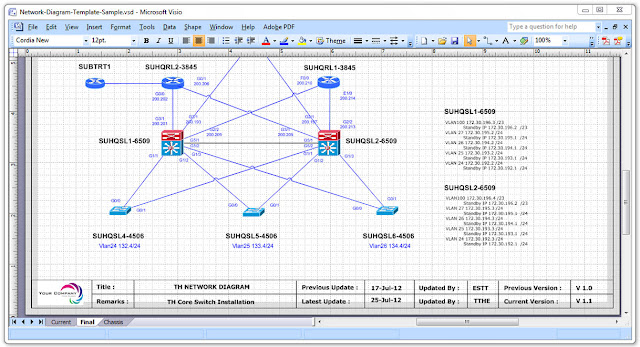
















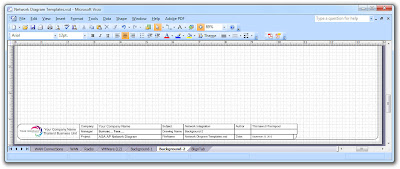






6 comments:
Thanks for the excellent information!
ShoreTel Dealer
ShoreTel Dealer San Diego
I use creately to draw network diagrams. Its a good free to try and a platform independent network diagram software
can share those template ? many thanks
ISR4331-SEC/K9 Price vdq ca
amd ryzen threadripper 3990x dxcac
Extremely happy with Book My HSRP! The personnel was helpful, and the process went smoothly. I will undoubtedly suggest it to others.
Book my hsrp
Post a Comment